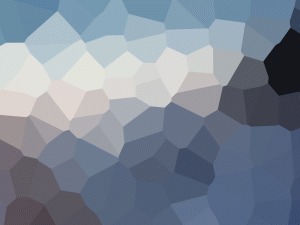Complete Blender Creator: Learn 3D Modelling for Beginners
- Description
- Curriculum
- FAQ
- Reviews

-
1Promo Video & Model List
- Michael is a IT tutor and 3D artist.
- Ben is one of Udemy's top instructors.
-
You'll learn to make assets for games, 3D printing, home design and more.
-
You will start by mastering Blender's interface, move onto basic block modelling. We'll then make a bowling set, a chess set, a lamp, a bunny and more.
- (Updated 04/11/2017)
(Unique Video Reference: 0_IS_CBC)
-
2Welcome to The Course
- We’re excited because we get to see you change
- Mikey’s your main instructor, Ben supporting
- Section notes are on Google Slides, link attached
- Section assets are downloadable
- Mikey’s got a challenge for you.
- You will find resources you need for this section against this lecture.
- Please ensure you download these now.
- Store them in a project folder on the computer.
- They will be referred to in various lectures.
- Updated (16/10/2017)
(Unique Video Reference: 1_IS_CBC)
-
3What's Coming up...
Michael goes through what you are to expect in the upcoming section and how the course is structured.
Course Structure
- This first section is designed for complete beginners.
- If you already have experience you might still find some of this beginning content useful.
- You can speed up and slow down videos
Learning Journey
- Aim to give you a breath of knowledge
- Every lesson will focus on one key area of Blender.
- Lessons will build on one another.
- Skipping lectures isn’t recommended.
More Than One Way
- Multiple paths to the same outcome.
- Not a right way.
- My way isn’t necessarily the quickest.
- If you have another route, share with everyone your experience!
-
4How To Install Blender
- Where to download Blender from.
- Installing Blender.
- Check which version you have
- Version 2.77 or Later
-
5Where to Find Support
Help Others to Help You
- We have a supportive community.
- Start the conversation.
- As you become more experienced help others too.
- Finally I am always around to help, but it may take some time.
Ask Good Questions
- Be specific about your Issue.
- Tell us what you have tried so far.
- Remember you can edit the discussion to add further things you have tried.
- Include a picture of the issue.
- [Question] Prefix to Discussion Title.
Have An Answer?
- If you have solved your issue, let us know.
- Tell us how you overcame the challenge.
- [Solved] Prefix to Discussion Title.
Example:
- If you have solved your issue, let us know.
- Tell us how you overcame the challenge.
- [Solved] Prefix to Discussion Title.
-
6Blender Layout Overview
- Blender looks the same on same on all platforms.
- How to switch and change layouts.
- The main sections of the Blender interface.
- How to move and change Blender's layout.
- Updated: 10/10/2017
(Unique Video Reference: 4_IS_CBC)
-
7Advanced Layout Control
- Re-enforce Layout behaviour.
- How to effortlessly switch between layouts.
- How to use Blender on two screens.
- Learn Shortcuts for editor types.
-
8Mid Section Quiz
Check your understanding of the install process, and how to navigate the interface.
-
9Control Interfaces
Keyboards
- F-Keys on a Mac - Fn Key required.
- Other laptops also require the Fn Key.
- On Linux Alt is a system Key, hold the windows key down at the same time…
- No NumberPad.
Mice
- Using Blender without a 3 button mouse: Using a trackpad or stylus
- …still highly recommend a 3 button mouse and full size keyboard wherever possible.
- Later on a stylus for artwork.
Blender's Visuals
- You can change the appearance of Blender.
- Personalise the interface.
- Make it easier for you to see.
(Unique Video Reference: 6_IS_CBC)
-
10Controlling The 3D Editor
-
11Selecting and Taking Action
-
12Basic Object Transformation
-
13End of Section Quiz
This Quiz is designed to test your knowledge and understanding of Section 1
-
14What You Can Now Make
- Basic how to render using Open GL rendering
- How to Save a render
- We can add basic shapes, transform them
- Limited knowledge usually inspires creativity
- Placeholders and rough Mockups
- You will see there are limitations to doing this.
- Updated (16/10/2017)
(Unique Video Reference: 10_IS_CBC)
-
15Quick Win Moving Around Your Model
Michael goes through a really easy way of moving around your model and viewing it from different angles
-
16Section 1 Wrap Up
-
17Section 2 Introduction
- We're excited to see how you will change.
- We'll be exploring the fundamentals of Blender.
- Vertices: points in space.
- Edges: lines between vertices.
- Faces: closed polygons of edges.
- By the end you'll be making simple placeholder assets.
- What's coming up in this section
- Updated 17/10/2017
(Unique Video Reference: 1_BM_CBC)
-
18Your Section 2 Assets
- This is the Lecture where you will find all of file you will need to complete the Section.
- Please Download your Asset Pack now.
- Your files will come in a Zip file ready for extraction to your computer.
-
19Basic Modelling Concepts
Michael goes through some basic modelling concepts on a whiteboard.
-
20Vertices, Edges and Faces
- Learn about Object Mode and Edit Mode.
- Naming your meshes.
- Manipulate Vertices, Edges and Faces.
- Understand their relationship.
-
21Making A Wedge Shape
Here Michael shows you how to make a basic wedge shape.
-
22Moving, Rotating and Resizing
- How to control your model with more precision.
- Blender's co-ordinate system.
- Co-ordinates are always listed as (X,Y,Z).
-
23Pivot Points
In This Video…
- We’ll take a closer look at pivot points.
- How to change them.
- Things to watch out for.
(Unique Video Reference: 7b_BM_CBC)
-
24Duplication and Merging
- Learn about Duplication.
- Create one mesh from multiple objects.
-
25Version Control
- What is Version Control?
- Why you would want to do this.
- How to change Blender's Save Versions.
- Your Other Options
-
26Merging Vertices in Blender
- Explore Wireframe Mode.
- How to merge 2 vertices into one.
- Why you would want to do this.
- How to control the sensitivity of the merge.
-
27What Are Normals?
- "Normal" means 90-degrees
- Normals are vectors at 90-degrees to the faces.
- Think of them like hairs.
- Hairs should grow outwards!
-
28Normals in Blender
- Learn about Normals.
- Why they're are important.
- How to fix them if they have gone wrong.
-
29Mid Section Quiz
This will test your knowledge up to this point.
-
30Extruding In Blender
- What exuding is.
- Planning your model.
- How it applies to Faces, Edges and Vertices.
-
31Insetting in Blender
- Learn how to use the Inset Tool.
- Using the Outset Option.
(Unique Video Reference: 13_BM_CBC)
-
32Edge Loops, Loop Cut and Slide
- What edge loops are.
- How to select an edge loop.
- Show the power of loop cut.
- How to control the slide function.
-
33Different Selection Methods
- Learn more ways to select your geometry.
- Border select.
- Circle select.
- Updated 25/10/2017
(Unique Video Reference: 15_BM_CBC)
-
34The Snapping Tool
- Learn another way to constrain movement.
- Using the Snapping Tool.
- How to snap objects into place.
- Control whether or not you merge vertices.
-
35Extra Challenge- "Railings"
Here we combine the knowledge we have learnt so far to complete an extra challenge.
-
36Using The Array Modifier
- Your first modifier: The Array Modifier
- They're non destructive… Until you apply them!
- How to separate your geometry.
- Updated (15/09/2017)
(Unique Video Reference: 18_BM_CBC)
-
37Loop Cuts and Face Loops
- Build on your knowledge of Loop Cutting.
- How Face Loops are similar to Edge Loops.
-
38Subdivision
- What subdivision is.
- The dangers of subdivision.
-
39Coordinate Systems & Exporting
- A useful export checklist.
- Introducing left and right handed coordinates.
- Demonstrating an import into Unity.
- Where do you want to export to first?
-
40Applying Transforms
- Editing an object and transforming an object can look the same.
- Transforms aren’t applied by default.
- Not applying transforms can impact animation, particles systems, physics, bevelling, modifiers….
- (Updated 31/12/2017)
(Unique Video Reference: 22_BM_CBC)
-
41End of Section Quiz
End of Section 2 Quiz
-
42Extra Modelling Challenges
- We now have a lot of basic modelling tools to hand.
- It’s time to re-enforce our modelling knowledge.
-
43Section 2 Wrap Up
- Well done getting this far.
- Please remember to share in the Discussions.
- Try making your own boat, house and tree.
- Start the next section now!
-
44Section 3 Introduction
- Introduction to Section 3
- Michael and Ben introduce you to the section
- Overview of what is coming next in the section
- This is the Lecture where you will find all of the files you will need to complete the Section.
- Please Download your Asset Pack now.
- Your files will come in a Zip file ready for extraction to your computer.
(Unique Video Reference: 1_BP_CBC)
-
45Lean Production Pipeline
- Introducing lean production / rapid prototyping.
- NOT pre-production, production, post-production.
- Imagine these assets are for a bowling game.
- Knowing how fast / how many iterations to do.
- Knowing when to stop iterating!
A Definition of Lean Production
- Eliminates waste created through overburden and unevenness in work loads.
- Maximises flow of value (anything that a customer would be willing to pay for).
- Maximises quality by discovering the 20% of gold.
- https://en.wikipedia.org/wiki/Lean_manufacturing
The Pottery Fable
- Teacher challenges class.
- One half on quality, other on quantity.
- At the end of the term, which wins?
- Both from the quantity side.
- Moral… quality follows quantity.
-
46Knowing Your Topic and Specification
- Understanding your subject.
- Planning your model.
- Know the importance of research.
-
47Blender Model Scale
- Has it’s own units called Blender Units (BU)
- You can define a Blender unit as several units.
- Works well between 0.01 - 100 BU
- Rule of thumb: Use the Grid Floor as a stage.
-
Order of magnitude suitable for the Level of Detail
-
Updated 27/09/2017
Scale, Level of Detail and Models
- One model doesn't have to contain it all!
- Use multiple models if necessary.
- Imagine zooming in from space to a bacteria.
- You would make multiple models for each level of detail.
(Unique Video Reference: 07_BP_CBC)
-
48Importing Reference Material
- There are 2 ways of importing reference material.
- Background images and textured planes.
- We'll be using background images.
-
49Introduction to Bézier Curves
- What are are Bézier curves.
- Why we're using them for our pin.
- Drawing your first Bézier curve.
-
50Mid-Section Quiz
-
51Spin In Blender (Rotational Extrusion)
- Convert the curve to a mesh object.
- Learn that a curve is still editable.
- Using the spin tool we will make our pin.
-
52Assigning Materials To Faces
- Introduce the material properties panel.
- How to create & name a material.
- About users of materials & “deleting” materials.
- How to assign a material to a face.
-
53Exporting Models With Materials
- How a .blend file may appear elsewhere.
- How to export as a .fbx file with materials.
- How using .blend is “leaner”.
- About smooth shading & normals.
- Why you may want multiple levels of detail.
-
54Creating Collider Meshes
- How to control the number of vertices.
- Creating a Convex Hull.
- Introducing the Decimate modifier.
-
55Choosing The Right Sphere
- Learn that the sphere is the defining shape.
- The mesh topology can vary greatly.
- UV sphere, ico sphere and cube!
- Brief look at subdivision modifier.
-
56Subdividing an Edge and To Sphere
- Use the Subdivision tool to add edge geometry.
- Use 'to sphere' to create a circular hole.
-
57Extruding to a Normal
- Change the axis for extrusion for finer control.
(Unique Video Reference: 17_BP_CBC )
-
58Importing Blender Files
- Showing you how to import multiple Blender files into a scene.
- Learning the difference between append and linked.
- Understanding that a composited scene can exist with both types.
Appended- When making a scene with multiple models.
- You have control over the model, scale, position etc.
- Can edit the model, like taking a copy into the current Blender file.
- e.g. Coffee table plus two cups…
Linked- When making an object of components.
- You have no control over the models position, scale etc.
- You still cannot edit the model, done at source.
- e.g. An anotomical model…
-
59Final Scene
Using the assets we have just created we will combine them in Blender into one scene and compose the bowling balls so they are looking dynamic and awesome!
-
60End of Section Quiz
-
61Fun With Physics
- Use basic Physics to have the bowling ball hit the pin
- Introduction to passive and active rigid body physics
(Unique Video Reference: 20_BP_CBC)
-
62Section 3 Wrap Up
A final lecture concluding this section.
We hope you have enjoyed in and will see you in the next section.